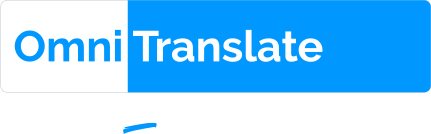Utilizamos cookies propias y de terceros con la finalidad de mejorar el rendimiento del sitio web y de evaluar el uso que se hace del mismo. Si continúa navegando, entendemos que acepta su uso. Puede cambiar la configuración y obtener más información aquí.
LA MÁQUINA DE APRENDIZAJE DE TRADUCCIÓN BASADA EN IA MEJOR DEL MUNDO
CUALQUIER IDIOMA
Entre dos idiomas cualquiera
CUALQUIER OBJETO
Cualquier objeto estándar o personalizado
EN CUALQUIER MOMENTO
Traduce cuando se crean o editan tus registros
EN CUALQUIER LUGAR
Puedes seleccionar cualquier campo de texto: personalizado o estándar
Imagina que cuentas con un centro de llamadas que presta servicio en cualquier país y en cualquier idioma. Pero tus agentes solo hablan español. OmniTranslate es la solución:
1
Configura las reglas de traducción de forma que, sea cual sea el idioma de origen del caso, el asunto y la descripción, se traduzcan al español.
2
Así de simple. Todos los casos, tanto si están escritos en ruso, inglés o chino, se traducirán automáticamente al español para que el equipo de soporte pueda comprender las necesidades de sus clientes.
3
También puede agregar una regla para que Omnitranslate traduzca las respuestas de tus agentes y tu cliente reciba la respuesta en su propio idioma.